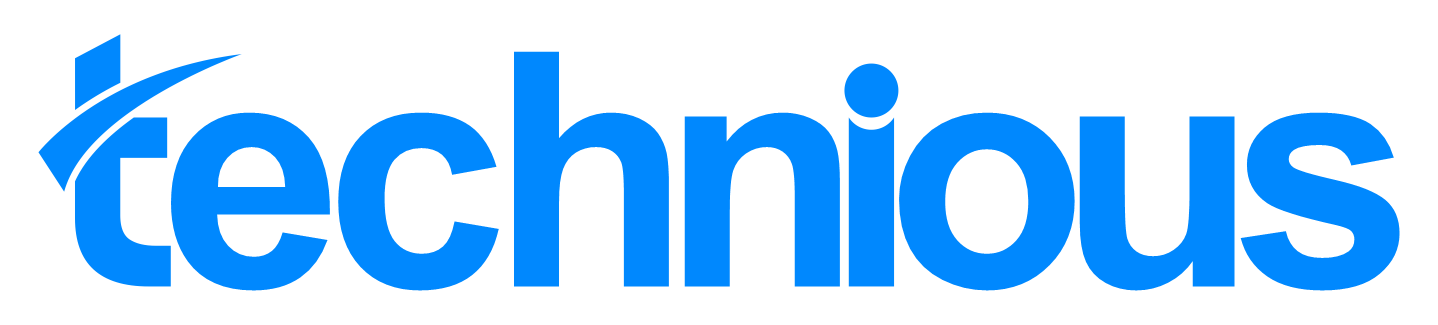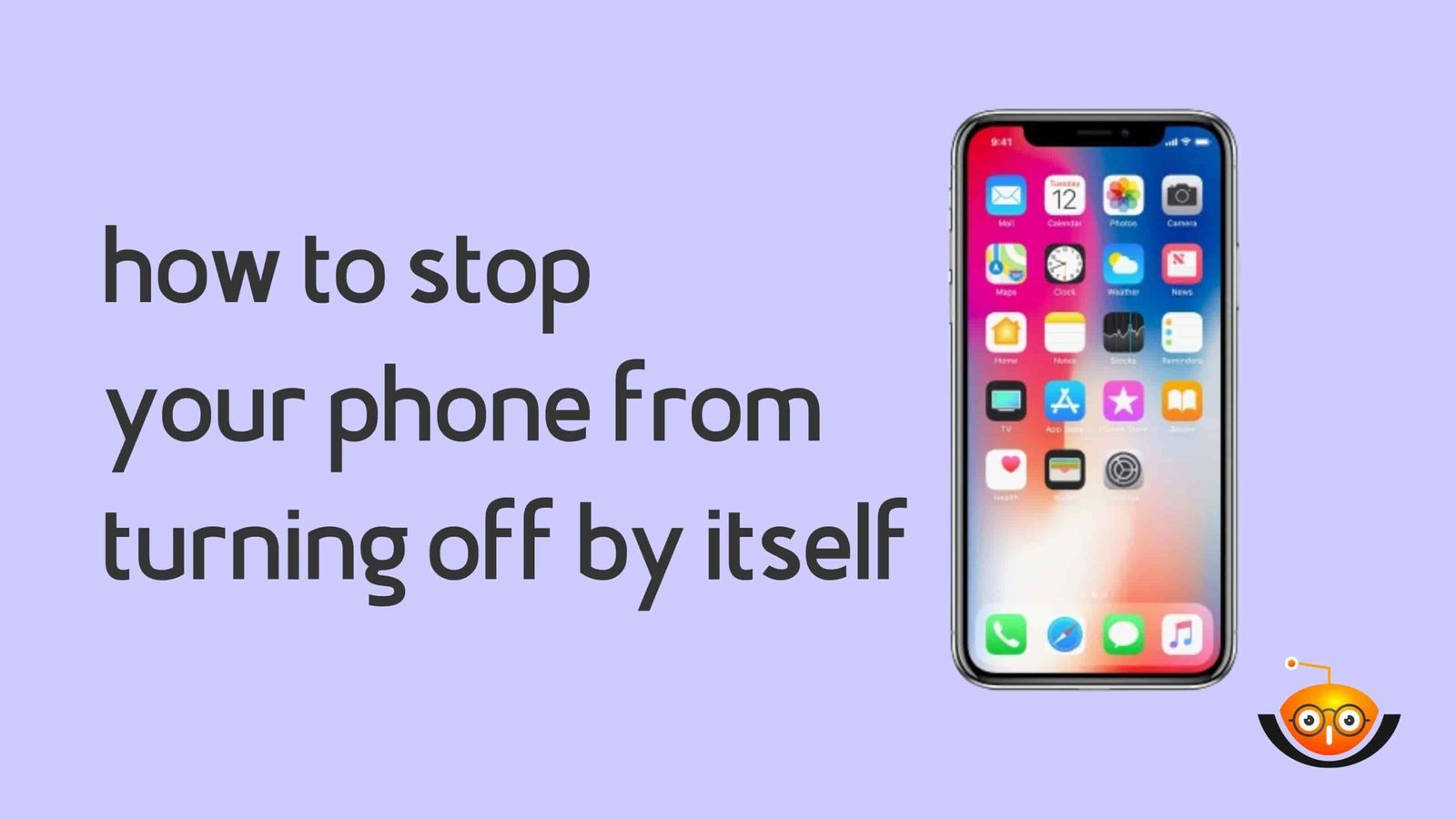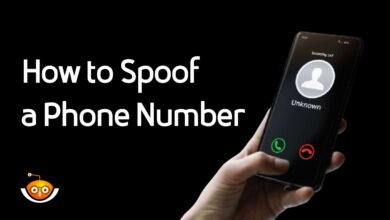How to Stop Your Phone from Turning Off Itself: Effective Solutions
If you are experiencing problems with your Phone from Turning Off or suddenly shutting down, safe mode could be a helpful tool. When secure mode is turned on during booting, only necessary system files and apps are loaded while excluding any third-party applications that may have caused the problem. To activate this feature, long-press your power button until you see a power options menu. Next, tap and hold “restart” until prompted for safe mode. Choose OK for reboot in safe mode. If the phone does not shut off by itself while in this state then know that some other app outside of those made by Google is causing it to misbehave.
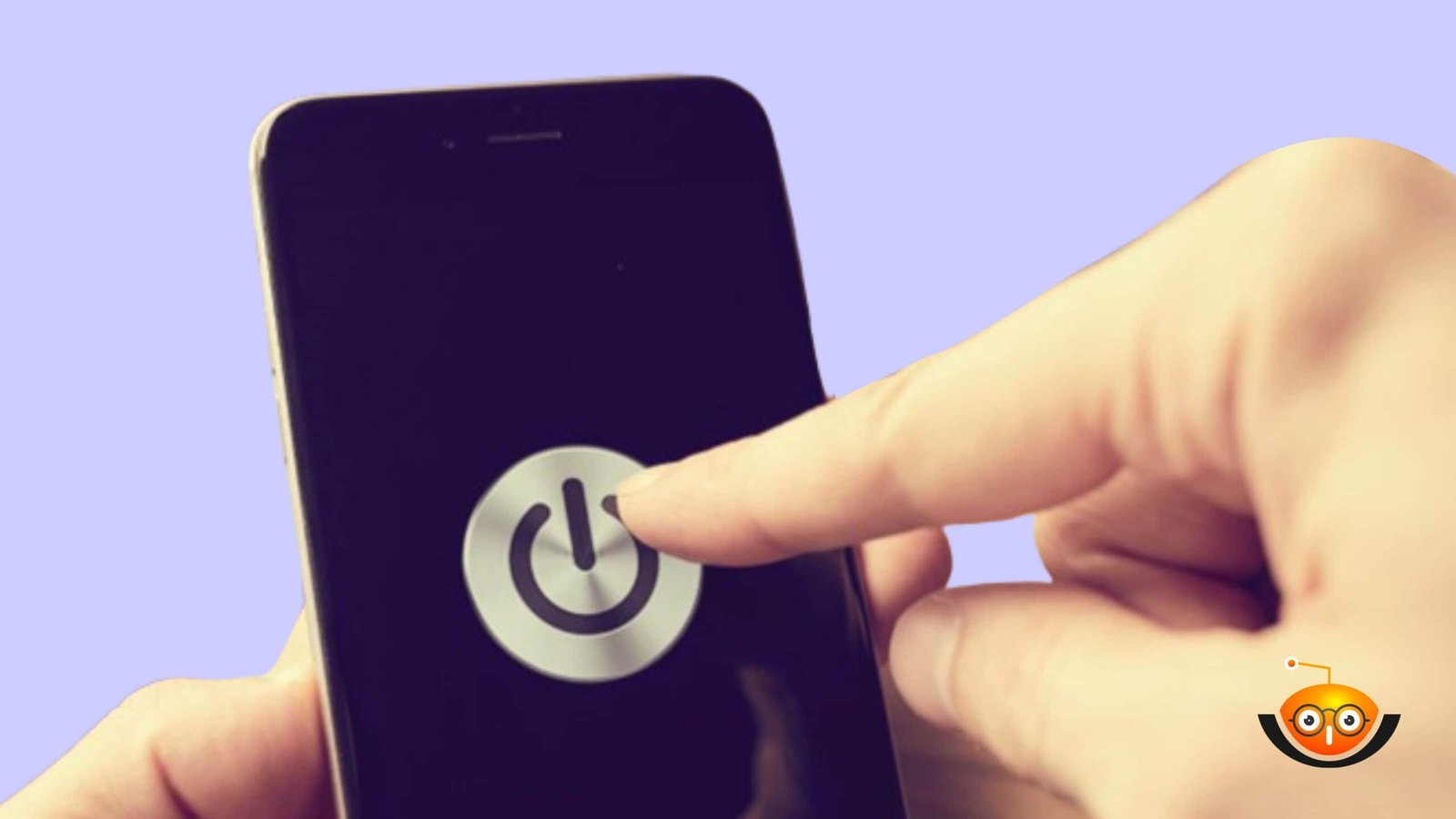
If you feel that your phone is turning off randomly because of a certain app or software problem, then you can put it in safe mode. In this mode, all third-party apps are turned off, hence giving you the ability to tell if it’s a preinstalled system app or not. The preinstalled apps can be identified by booting into safe mode since they’ll still appear, while those that don’t show up are third-party programs. To know how to do this on your phone consults or search online using its model number.
Factory Reset as the Last Option
Should all else fail and your cell phone from Turning Off unexpectedly, a factory reset could fix it. During a factory reset, everything saved in there, including files and settings, gets deleted, clearing up any issues that might have caused such problems to persist. So make sure to backup important data before going through with this step because once initiated, there’s no going back.
Make Use of Battery Saved Mode:
Battery saved mode is a feature found in smartphones that helps save power, thereby keeping phone from Turning Off itself. It does so by minimizing background activities and limiting performance, among other things, whenever the battery level drops below a certain percentage point. You can access this option under battery settings, where various methods used for extending lifespan are listed according to their efficiency levels.
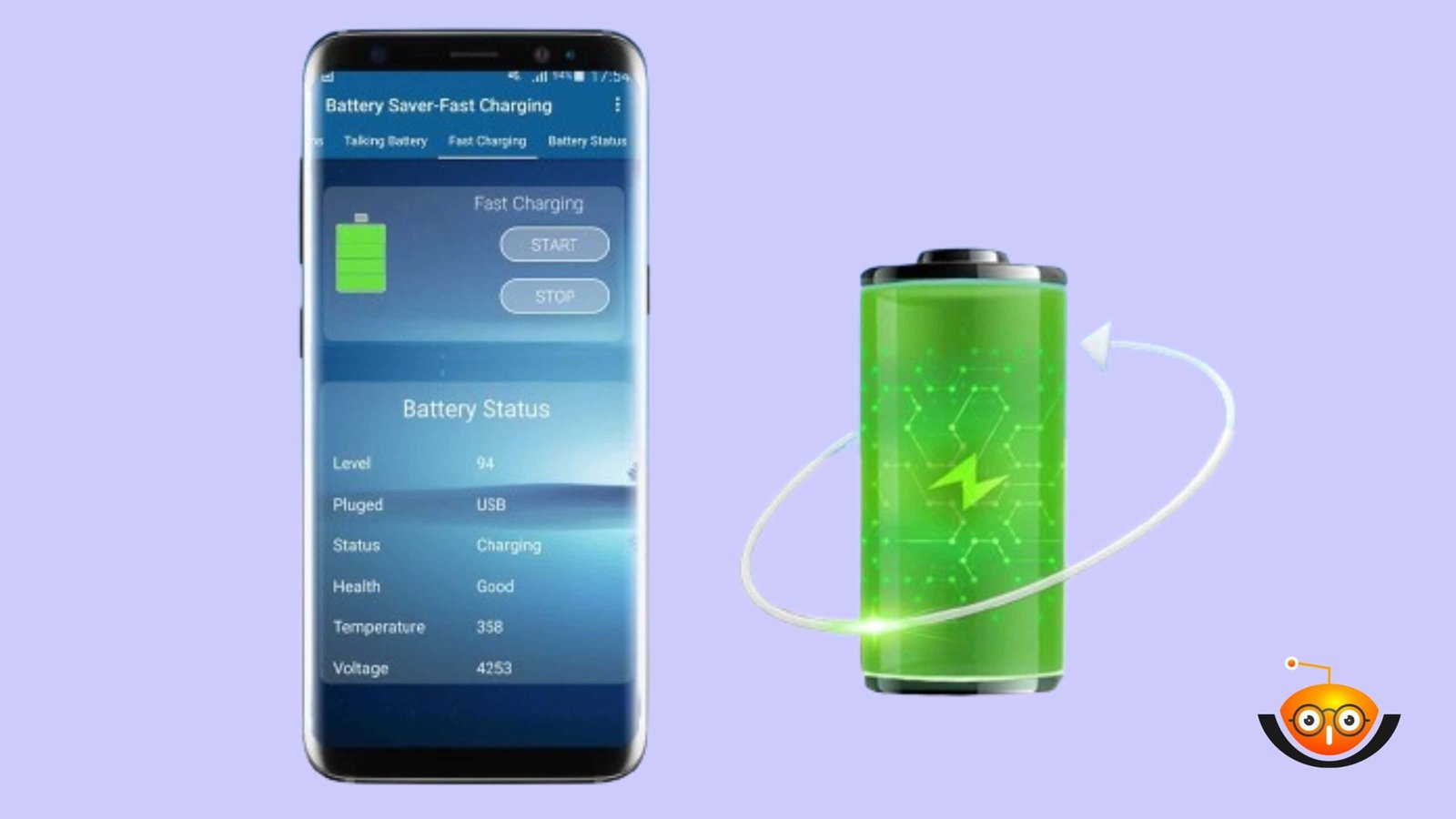
Monitor Background Processes
Some processes running at the back end consume too much power, leading to quick depletion of batteries, thus forcing gadgets like mobiles to go off without warning signs like low-charge lights. There are many, but only a few should run simultaneously; hence need them be controlled regularly through built-in Android tools called the developer options menu located in the settings area so that users may change defaults concerning what runs when the screen is locked, etcetera or use any task killer application available via play store.
Install Antivirus Software: To prevent Phone from Turning Off unexpectedly
Viruses could also be responsible for causing phones to switch themselves off frequently due to attacks against weak areas within device software. The best solution, therefore, would be downloading and installing an antivirus program onto your phone. Such applications can identify malicious codes that might have entered into the system through some means, like apps downloaded from untrusted sites or blocked website links, besides offering real-time protection against security threats.
Antivirus Software: Shield Guard
Shield Guard is an antivirus program that prevents the phone from shutting down on its own due to malware,or other types of security threats. It offers all-around protection for yours device with its strong capabilities and easy-to-use interface, thus ensuring continuous operation and mental calmness.
Download and Install:
Go to the Play Store on your Android device.
Search for “SecureShield” and tap on the app from the search results.
Press the “Install” button to install SecureShield on your device.
Launch and Setup:
Once installed, locate the SecureShield icon on your home screen or in the app drawer and click to open.
Follow the on-screen instructions to complete setup process.
SecureShield may require permissions such as access to device storage and network connectivity to function optimally. Grant these permissions as prompted.

Run Full Scan:
From Secure Shield’s main dashboard, select the “Scan” option, which is prominent within the UI (e.g., middle bottom).
Clicking this initiates a full system scan, which checks every single file stored anywhere on the device, including internal storage / SD card(s), etc., against a comprehensive database containing signatures of known threats such as worms, Trojans, etc., along with other behavioral indicators indicative of malware presence; upon completion, scan results are displayed immediately after that user can review these findings directly same screen if desired otherwise may wish to navigate relevant area within the application where more information about specific detection(s) might available depending on product used its version number installed, etc.
After setup, navigate to the main dashboard of Secure Shield.
Tap on the “Scan” option to initiate a full system scan.
Secure Shield will completely check your device for malware, infections, and other security dangers.
Review Scan Results:
Once the scan is complete, Secure Shield will display a summary of the results.
Review the list of detected threats, if any, along with their severity levels.
SecureShield offers options to remove or quarantine identified threats to safeguard your device.
Enable Protection in Real Time:
Go to the settings menu of SecureShield.
Find the option labeled “Real-Time Protection” and switch it on.
This means that Real-Time Protection will constantly monitor your device, looking for bad things and stopping them from entering as they occur.
Set Regular Scans:
So that it stays protected always, create a schedule of automatic scans with SecureShield.
Look for “Scan Schedule” or “Automatic Scans” in settings.
You can choose daily/weekly, etc. (whatever you like) for how often and when they should run without waiting for you to start each one manually.
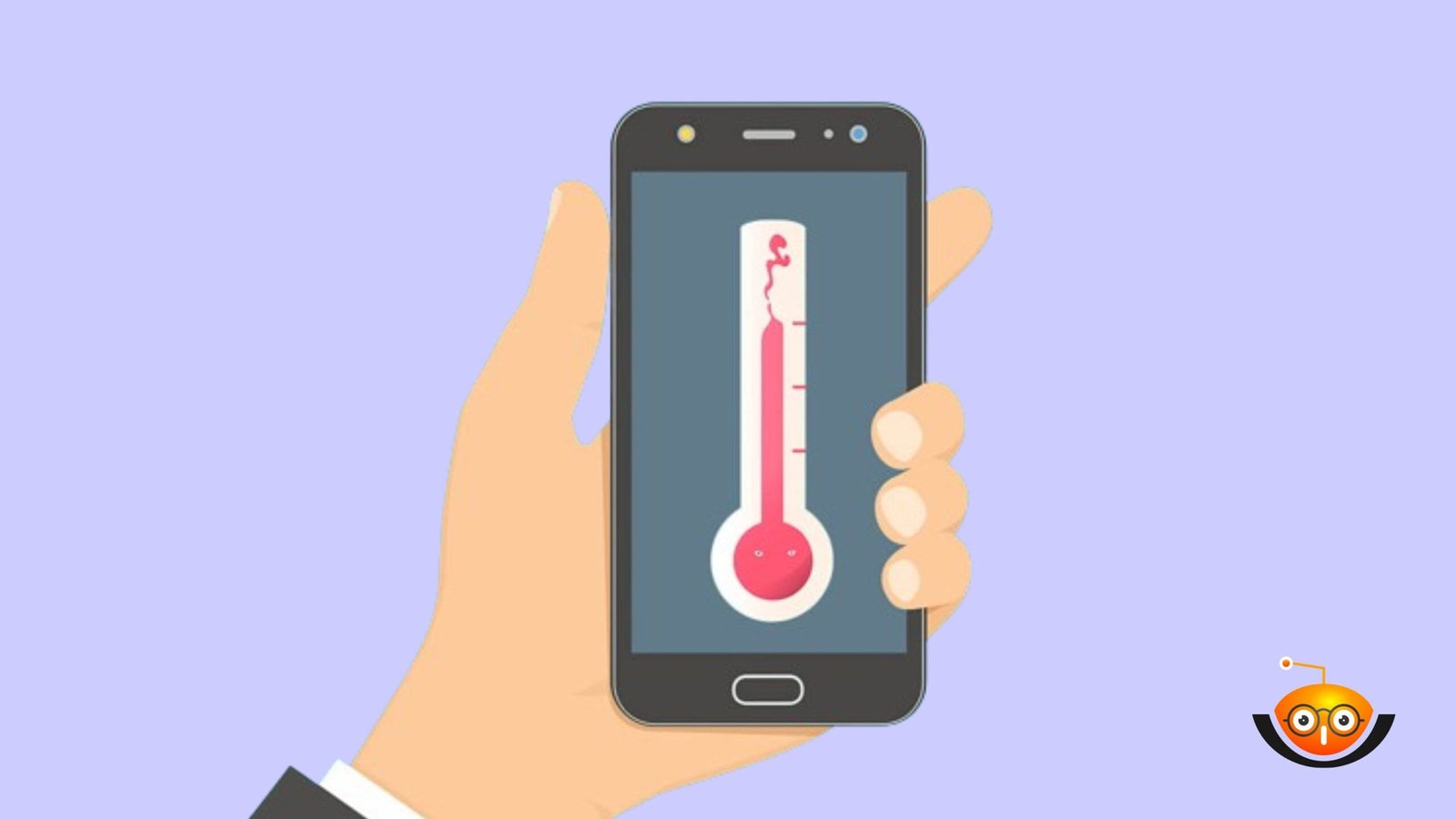
Avoid Overheating:
Don’t leave your phone under direct sunlight or near any other heat source for too long because high temperatures can harm its battery as well as other components, leading to performance problems and shutdowns. If it gets warm, remove the case, let it cool down, do less intensive tasks, etc.
Conclusion
It isn’t very pleasant when our phones suddenly go off, but luckily, there are many ways we can keep this from happening. Always update software regularly, check battery usage history, find apps running without permission, and then delete them immediately. Also, control temperature rise by creating shade where necessary, among others. By following these steps, one will greatly reduce instances of their smartphone shutting down unexpectedly, thereby enjoying uninterrupted services.