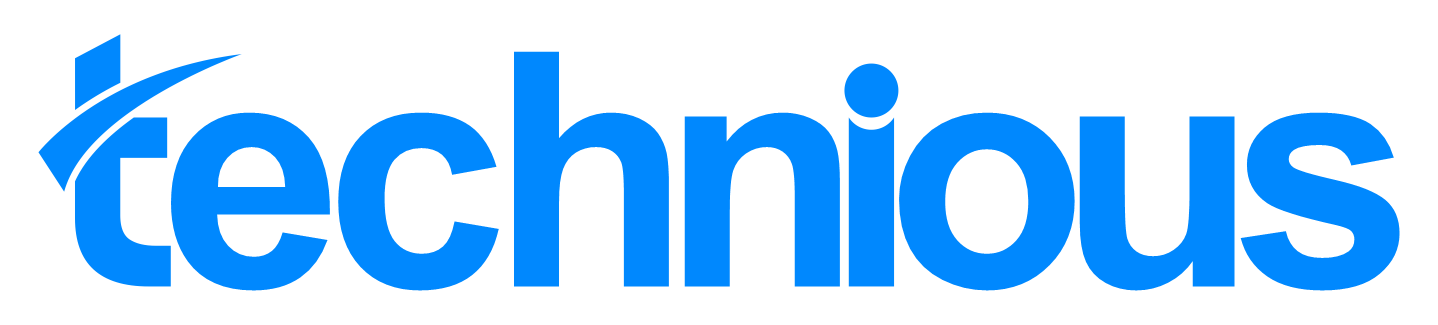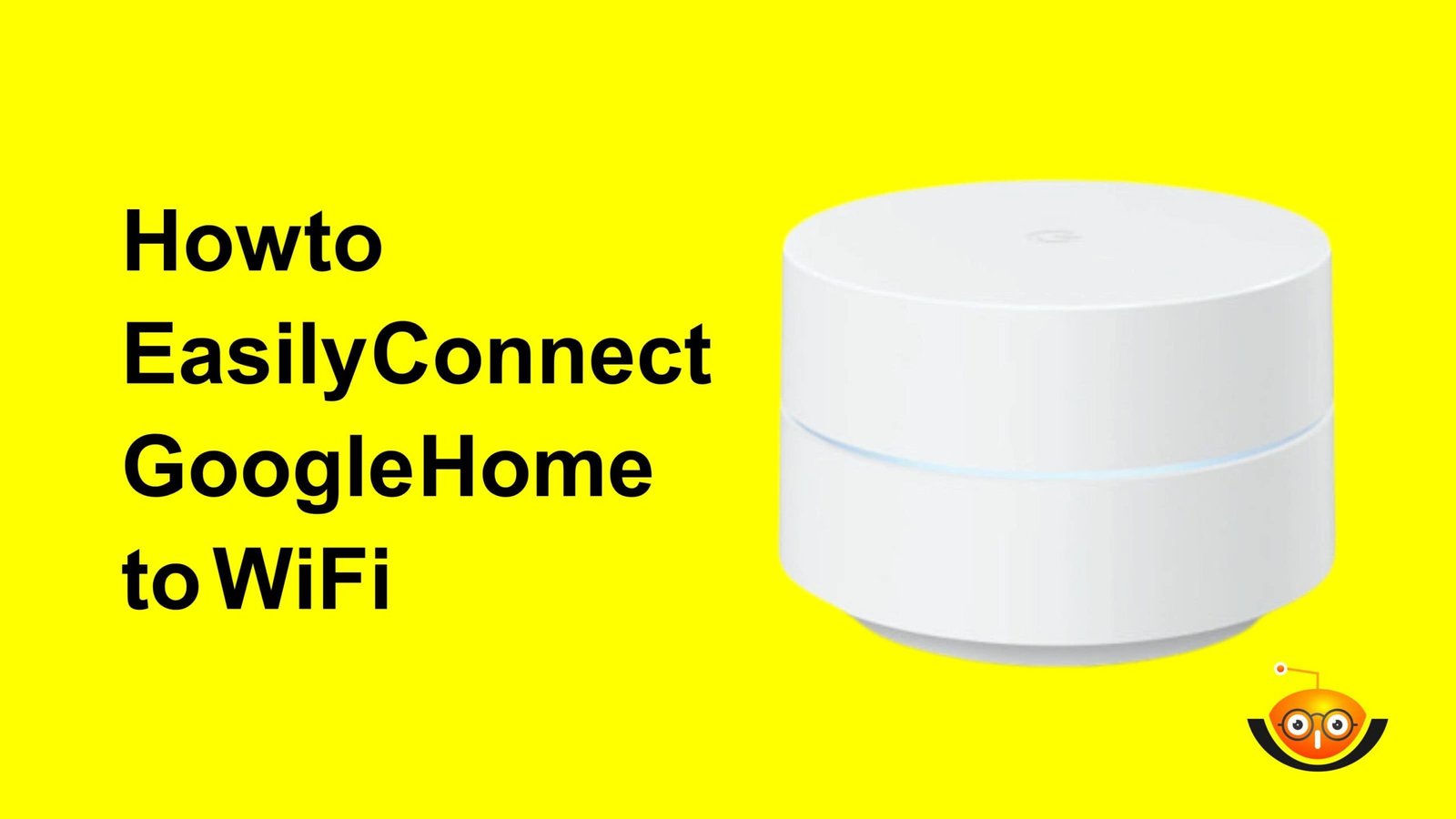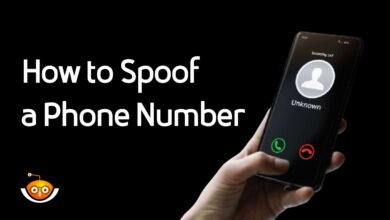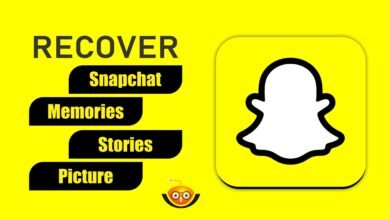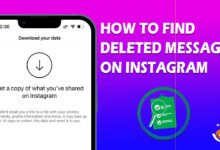How to Connect Google Home to WiFi
In our modern world, devices like Google Home are practically synonymous with convenience and efficiency. Google Home can control smart devices, manage schedules, and perform countless other functions, which has changed how we interact with living spaces forever. However, to unlock all its features, it must be connected to Wi-Fi. Follow this guide step-by-step to Connect Google Home to WiFi and your Google Home will be online in no time!

Getting Started
Compatibility Check & Requirements
Before starting the setup process, make sure that your Google Home device is compatible with your wifi network most modern routers support both 2.4GHz and 5GHz frequencies, which work well with Google Home. Also, have a smartphone or tablet running on an Android or iOS system with the Google Home app installed—this application will help you set up and control the device.
Finding the Best Spot to
Where you place this gadget matters a lot because if there are barriers such as thick walls or other electronic gadgets between it and your router, then chances are high for weak wifi signal strength. So, find an open area close to where most activities take place within range of the router but not blocked by anything else so that commands can be given smoothly without experiencing any delays.
Setting Up Google Home: Powering On
Plug in your Google Home device then power it on. Wait until the lights flash…
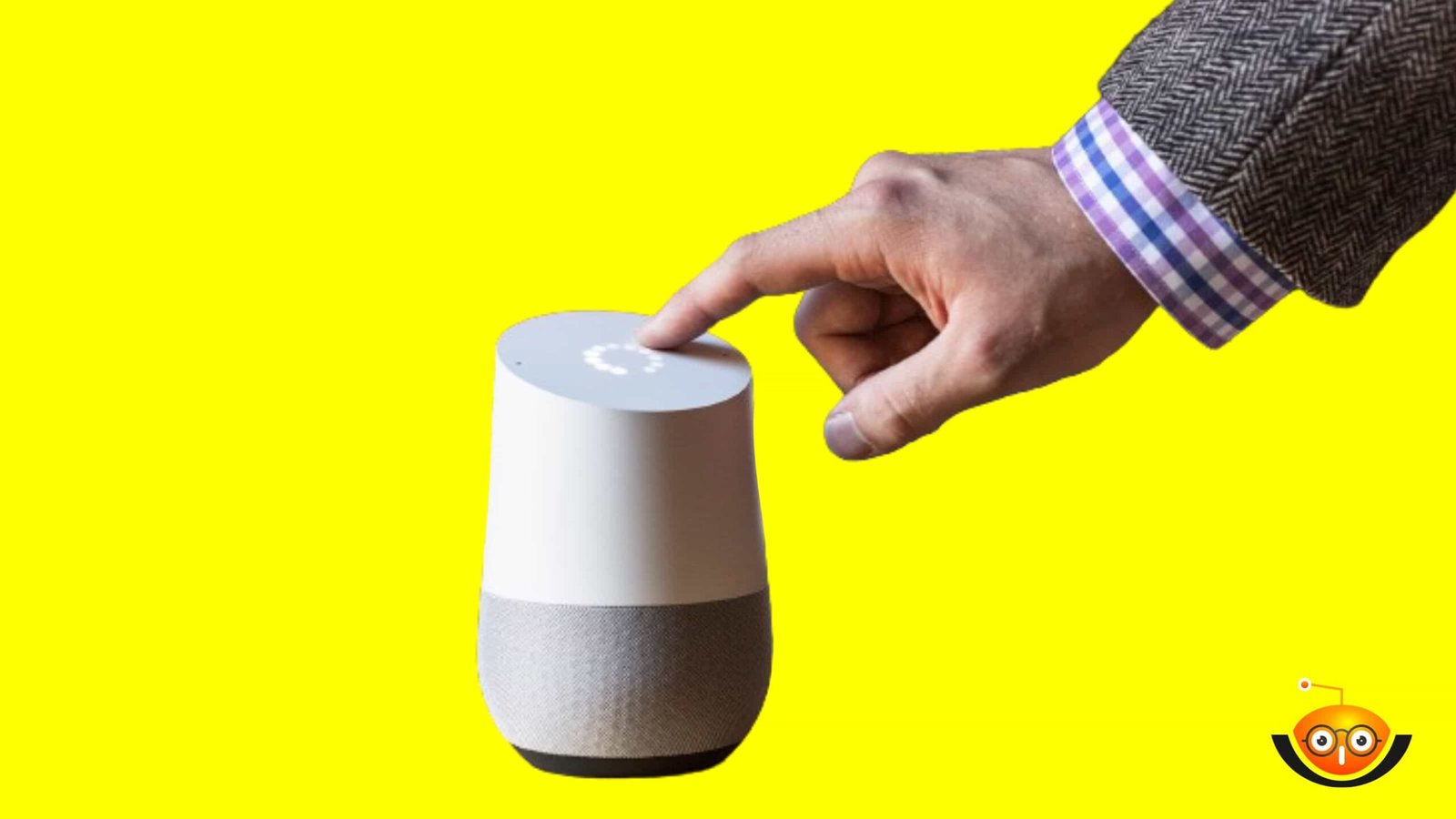
These indicators mean that everything is working fine now; therefore, follow the instructions shown on the screen for further steps, which involve to Connect Google Home to WiFi network, thus ensuring convenience through enhanced functionality.
Downloading the App to Connect Google Home to WiFi
To begin, download the ‘Google Home’ app from either the Play Store & Apple Store, depending on whether one’s device operates using Android OS or ios respectively; once downloaded, launch/open said application, then proceed as follows:
Connecting Towifii Network
Device Selection
Open the downloaded app mentioned above. Tap the ‘+’ sign located at the top right corner. Next, select the ‘set up device’ option. Eventually, choose the new device followed by home. This will enable communication between the phone or tablet being used in the process and the latest Google Home appliance, hence allowing for successful setup, by which you can easily Connect Google Home to WiFi,
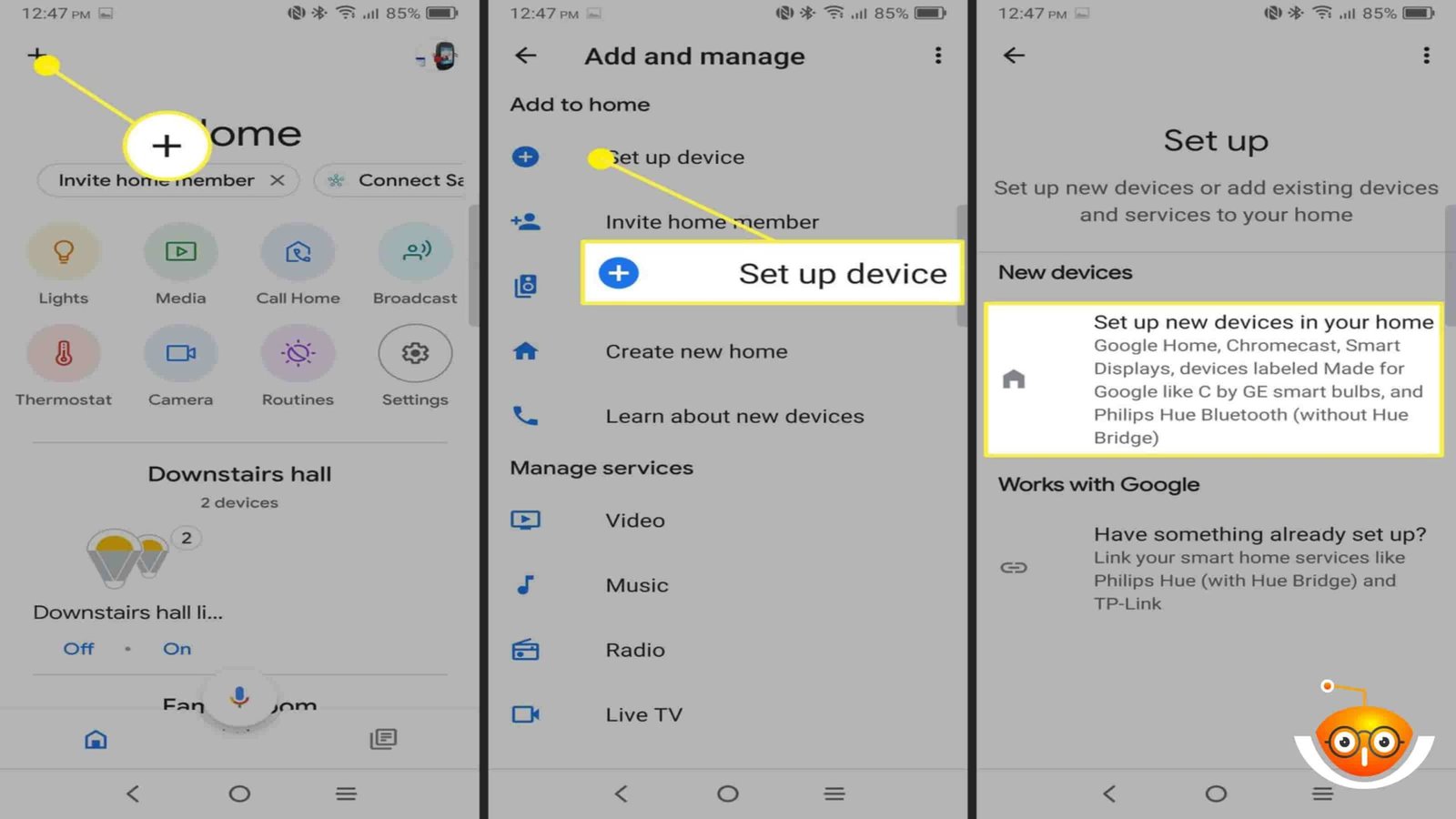
Entering Network Details to to Connect Google Home to WiFi
Once prompted by the app, enter the network name along with the password, and then tap next to proceed. Double-check the provided information before continuing. Make sure you have selected the right Wi-Fi network and entered the correct password; otherwise, the connection won’t be established at all.
Finalizing Setup
Now that everything is complete according to the instructions given wait a few seconds until a confirmation message appears on the screen saying, ‘Google Home is now connected.’ After that, you can start using this smart speaker for various tasks, such as playing music or even controlling lights, among others.Once you’ve entered your Wi-Fi details, the Google Home app will check if it’s connected.
This is done to ensure that the Google Home device has successfully linked up with a Wi-Fi network. Once a connection has been made, the app will show a confirmation message, which means your Google Home is ready for use. Take a moment to verify the connection status before proceeding to personalize settings and enjoy the full functionality of your Google Home device.
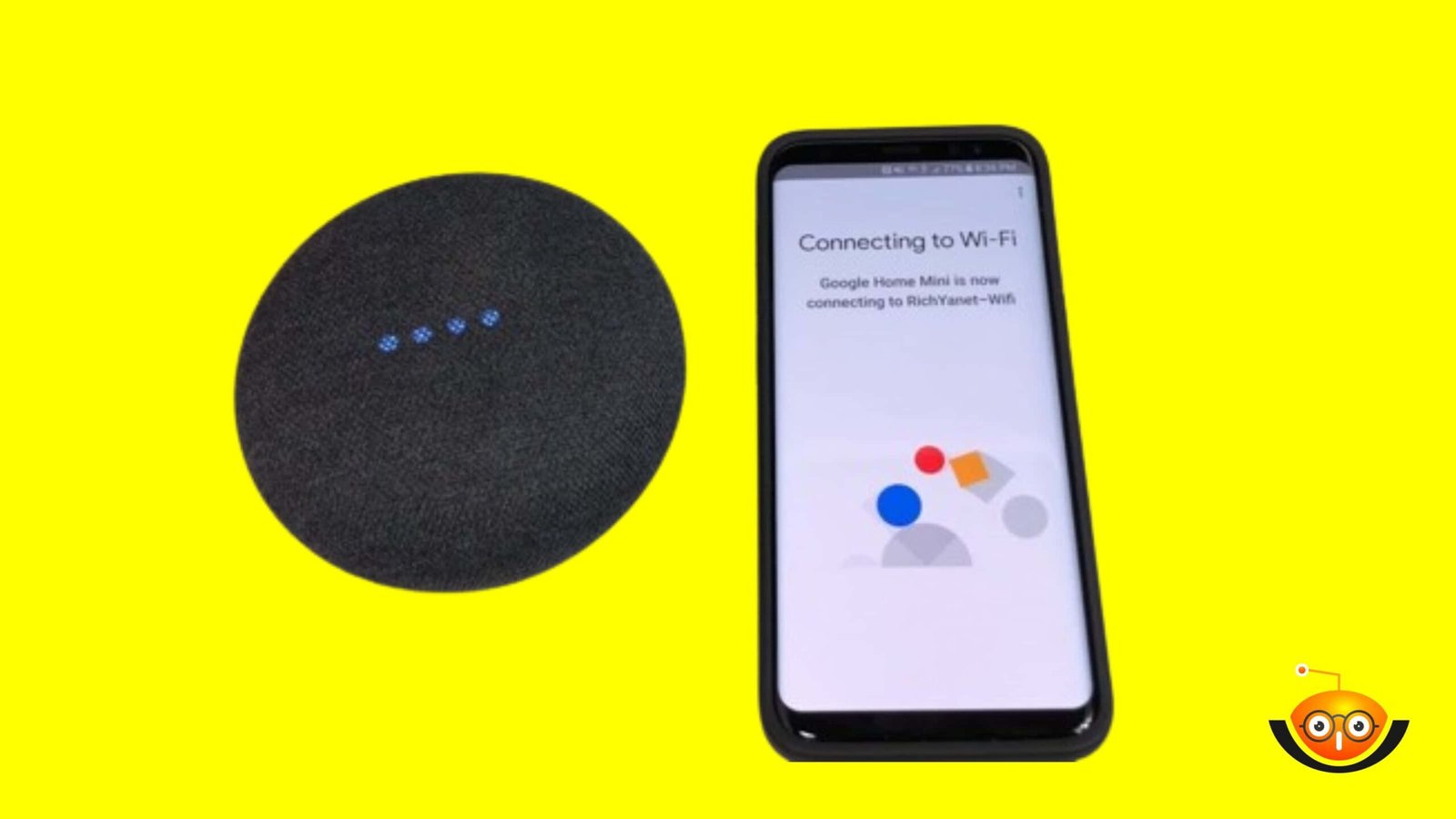
Personalizing Settings
When connected to Wi-Fi, you can change several settings on your Google Home to improve your experience. In the Google Home application, you can set up voice acknowledgment so various clients’ voices are perceived by Google Home, which, like this, gives customized reactions. You can likewise interface with music web-based features like Spotify or Pandora, tweak its settings, and make schedules for robotized errands, and that’s just the beginning.
Troubleshooting Tips: Check Your Wifii
If you are experiencing connectivity problems with your Google Home device, you should first check whether their wifi network is stable enough or not. You can start by scanning if other devices connect easily without any interruptions or not. If there are any inconsistencies or disruptions within the the wifi network, then troubleshoot and fix them immediately because this will help ensure smooth operations of Google Home as well as enhance the overall smart home experience.
Reboot Your Device
Sometimes, just restarting everything works wonders; therefore, after trying all troubleshooting options available for wifi networks without success, try rebooting both your router/modem plus Google device itself, too. To do this, unplug the power from each device, wait a rare second, and then plug it back again – easy peasy! The magic behind power cycling lies in clearing temporary bugs from memory chips, thus restoring normal functionality once again – voila!
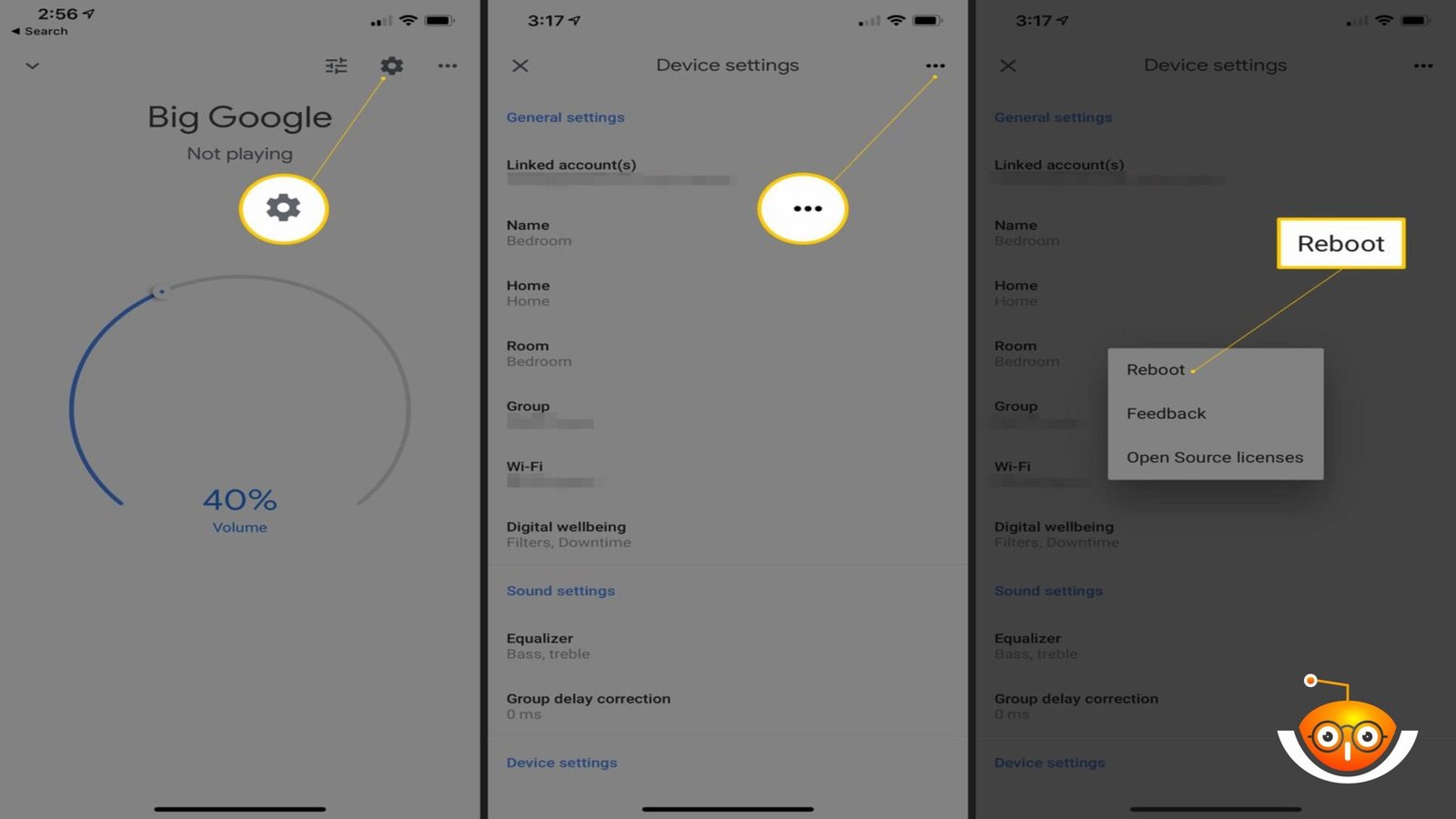
Securing Your Connection
We must secure gadgets against unauthorized access, which may lead to data breaches or, worse still, compromise their reliability, too!!! So what do I mean? For instance, activating guest mode would prevent anyone except yourself from using certain features when connected via guests’ networks. Also, ensure firmware gets updated regularly because it helps beef up defenses against any new security threats that may arise from time to time. By so doing, one would be keeping their personal information safe from hackers while at the same time having confidence in knowing that no intruder can gain entry into their Google home device.
Conclusion
With Google Home, you can have a smarter home in no time. Follow these steps and your Google Home will connect to wifi seamlessly. Whether it’s playing music, turning on lights, or staying updated with weather forecasts, this device simplifies everyday tasks. The user interface is intuitive while offering powerful features for an enhanced living space – goodbye manual controls! Let us embrace automation where necessary so as to make our lives more convenient than ever before