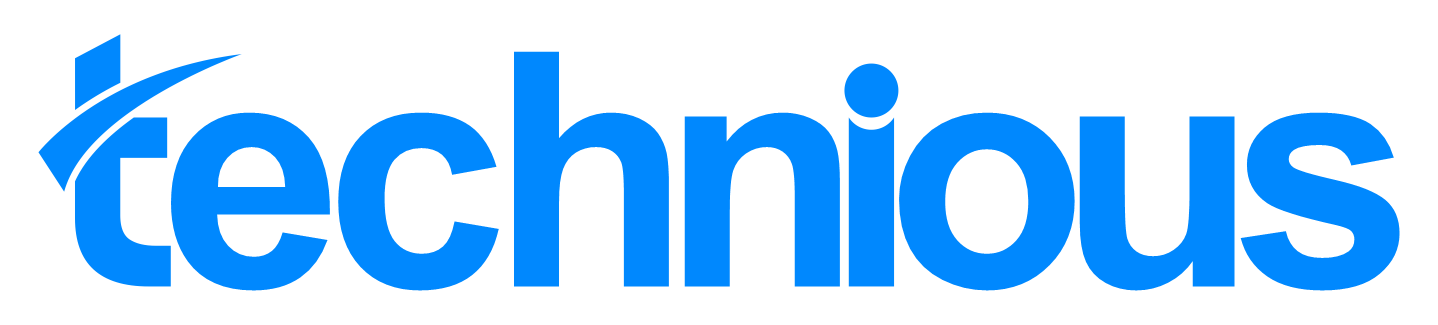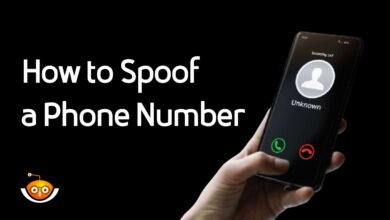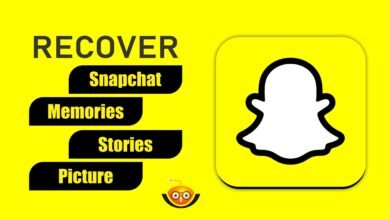How to Factory Reset S23 – Step-by-Step Guide
Your S23 smartphone can be effectively fixed for a variety of software-related issues and performance barriers by factory reset. Whether you’re dealing with frequent crashes, slow performance, or getting ready to sell your device, this procedure restores it to its original condition—free of errors and clutter. Still, starting a factory reset requires careful planning and preparation in order to guarantee a successful implementation. This guide delineates two methodologies for resetting the S23 handset: via the Settings menu and through hardware buttons. Armed with detailed directives, you’ll confidently undertake the reset, ushering your S23 back to its zenith.

Why Factory Reset S23?
The S23 smartphone has to be factory reset when it experiences a number of problems, such as corrupted software, decreased performance, and privacy issues. These problems may impair the device’s usability and functionality.
Corrupted Software: Glitches, crashes, and other problems may arise from corrupted software on your S23. One workable way to get rid of corrupted files and get the software back to stable is to factory reset.
Performance Decline: Over time, your S23’s performance may suffer due to the buildup of unnecessary files, bloated apps, or software clashes. A factory reset can effectively tackle these issues, rejuvenating your device’s performance to its initial levels.
Privacy Fears: A factory reset provides a solution if you are worried about the safety of your personal information or if you see any questionable activity on your S23. Your device is completely cleaned, removing any security threats and preserving your privacy and peace of mind.
Understanding the Need for Factory Reset S23
Backing Up Your Data
Prior to instigating a factory reset on your S23, safeguarding your data stands paramount. This precautionary measure circumvents the risk of losing pivotal files, photographs, contacts, or personal data during the reset operation. Employ avenues like Google Drive, Dropbox, or iCloud for cloud backups, or opt for external storage mediums like a computer or SD card.

Disabling Factory Reset Protection
Factory Reset Protection (FRP) is an Android security feature that prevents unauthorized device resets without proper authentication. Before embarking on a factory reset, disabling FRP is imperative to prevent any hiccups. Navigate to Security settings on your S23 handset, locate the option to remove your Google account, and deactivate FRP.
Ensuring Sufficient Battery
Ensuring adequate battery reserves in your S23 smartphone antecedes initiating a factory reset. Given the time-intensive nature of this process, a depletion mid-reset could precipitate data corruption or ancillary glitches. It’s prudent to ensure at least a 50% charge or tether your device to a charger for an uninterrupted power supply throughout the reset endeavour.
Method 1: Factory Reset S23 via Settings Menu
Accessing the Settings Menu: Commence by unlocking your S23 smartphone and navigating to the home screen. Thereafter, pinpoint and tap the “Settings” icon, often denoted by a gear or cogwheel symbol.
Navigating to the Reset Option: Within the Settings menu, scroll until you uncover the “System” or “General Management” segment, contingent upon your device’s software iteration. Tap to proceed.
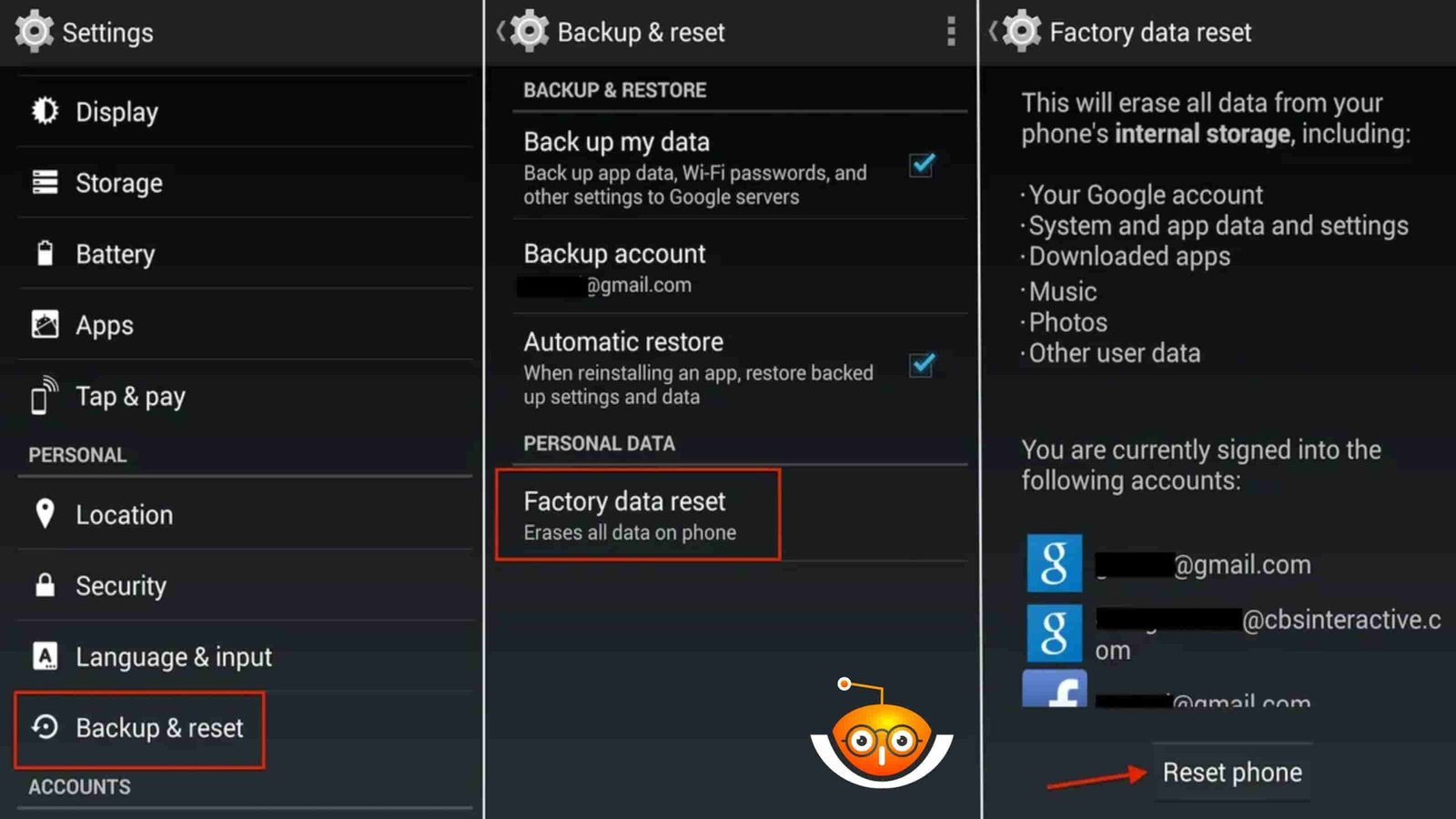
Confirming the Reset Action: Within the System or General Management menu, navigate to the “Reset” or “Reset Options” segment. Here, you’ll encounter an array of reset alternatives, inclusive of “Factory Data Reset” or “Reset Phone.” Initiate the process and confirm your action, potentially necessitating your device’s PIN, pattern, or password.
Completing the Factory Reset: Following the confirmation, your S23 initiates the reset procedure. This entails erasing data and restoring factory defaults. Upon completion, your device reboots, presenting the initial setup screen.
Method 2: Factory Reset via Hardware Buttons
Powering Off the Device: Commence by ensuring your S23 is powered on. Depress and hold the power button until the power menu manifests on-screen.
Entering Recovery Mode: From the power menu, opt for “Power Off” or “Shutdown” to deactivate your device. Subsequently, concurrently press the volume up and power buttons until the device vibrates, signifying entry into recovery mode. Release upon sighting the recovery menu.
Choosing the Factory Reset Option: In recovery mode, use the power and volume buttons to navigate and select. Select “Wipe Data/Factory Reset” and make sure that is what you want.
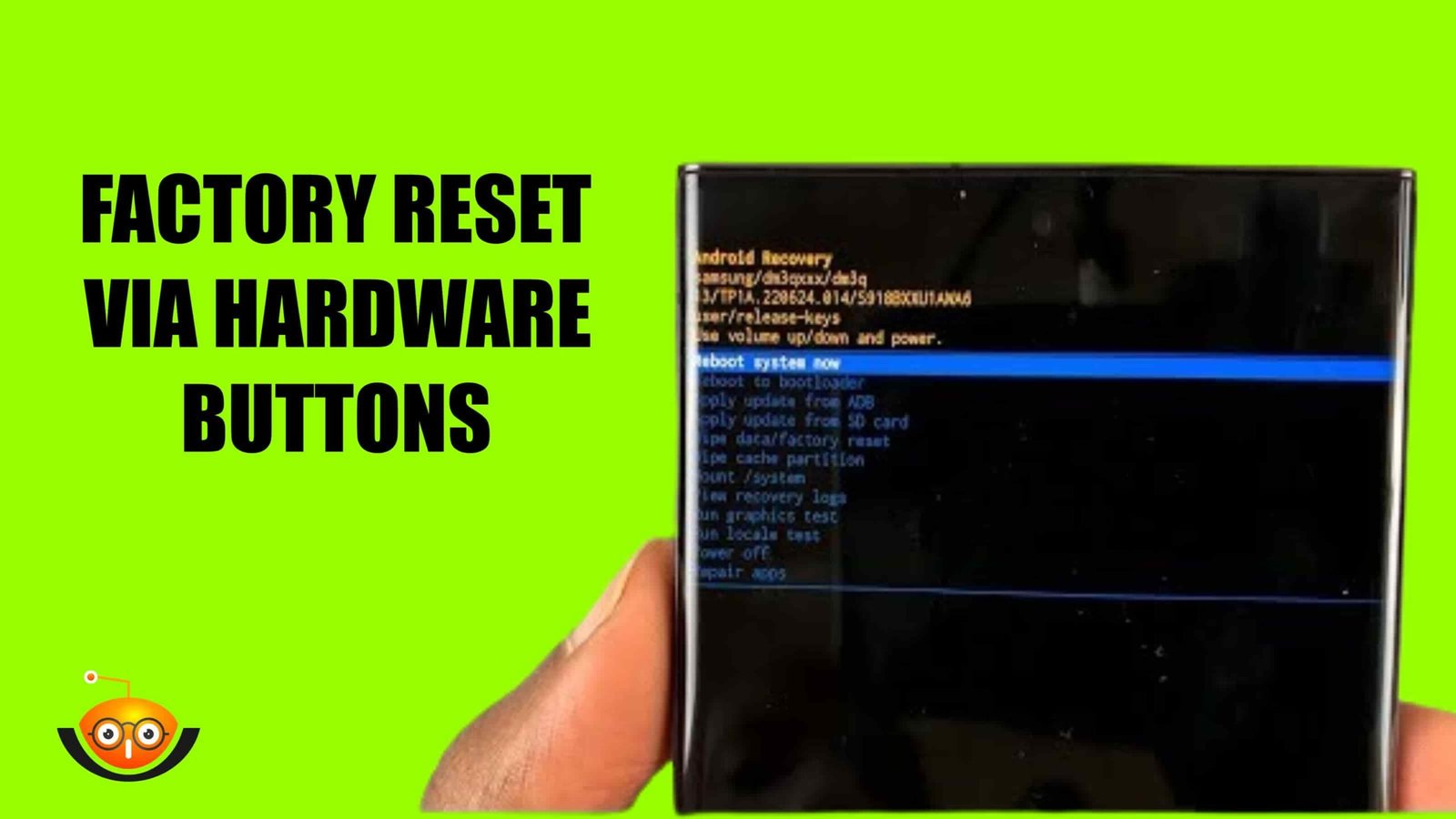
Confirming the Reset Action: Upon confirmation, a prompt solicits affirmation. Proceed accordingly. The reset commences, evidenced by a progress bar indicating advancement.
Completing the Factory Reset: Upon conclusion, the recovery menu resurfaces. Select “Reboot System Now” to initiate device reboot. Your S23 reinstates factory settings upon reboot.
Device Not Powering On After Reset
Your S23’s failure to power on after a reset may signal underlying hardware or software anomalies. To begin with, force a restart by long-pressing the power button for approximately 10 seconds. Persistent issues necessitate professional intervention for diagnosis and resolution.
Factory Reset Stuck in a Loop
Enduring a factory reset loop engenders frustration, entrapping your device in an interminable cycle. Address this predicament by booting your S23 into recovery mode and executing a manual factory reset. Continued problems may warrant external software restoration or expert intervention via the manufacturer’s service centre.

Data Loss During the Reset Process
Data loss mid-reset poses a problematic scenario, underscoring the importance of prior data backups. Inadvertent loss mandates refraining from device usage to prevent data overwrite. Explore data recovery software or solicit professional services for retrieval endeavours.
Alternatives to Factory Resetting
Software Updates
Ensure your device stays updated with regular software updates. Manufacturers release these to fix security issues, improve stability, and add new features. Keeping your device up-to-date can solve many problems without needing a factory reset.
Clearing Cache and Data
Apps accumulate temporary files over time, slowing down your device. Clearing the cache regularly can boost performance and free up storage. Also, clearing app data can reset settings without deleting everything, providing an alternative to factory resetting.

Seeking Professional Assistance
When your device has issues, seek help from authorized service centres or technicians. They can diagnose and fix hardware or software problems tailored to your device. Professional assistance often resolves issues better than a factory reset.
Conclusion
In summary, executing a factory reset on your S23 smartphone furnishes a potent antidote to sundry software tribulations and performance impediments. Adhering meticulously to the procedural roadmap outlined herein and embracing preparatory measures like data backup and battery fortification empowers you to navigate the reset terrain with confidence. Nonetheless, vigilance vis-à-vis common pitfalls—device power failure post-reset, reset loops, and data loss—is imperative, necessitating preemptive troubleshooting. Armed with meticulous groundwork and adept troubleshooting acumen, you seamlessly restore your S23 smartphone to pinnacled functionality.