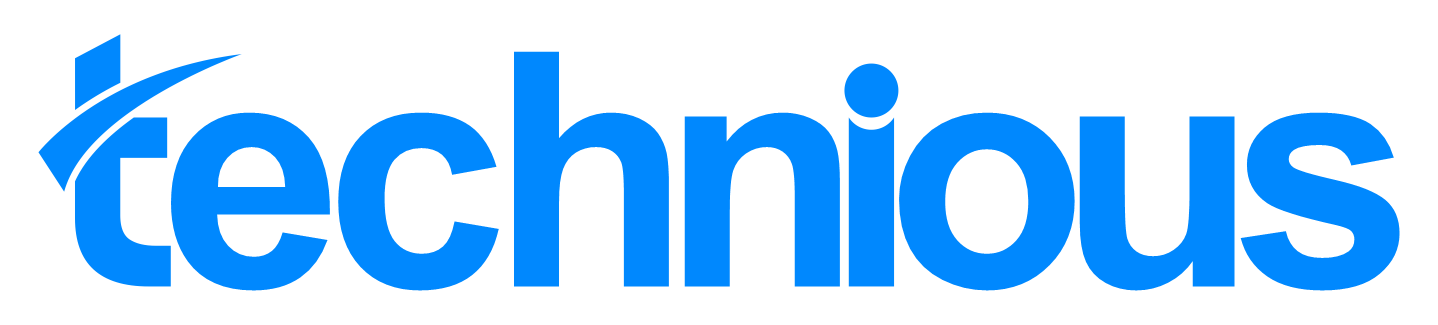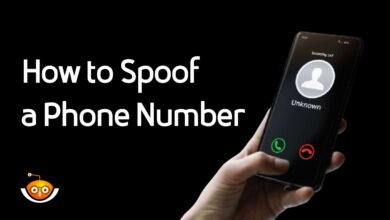How to Share Battery on iPhone: Step-by-Step Guide
Efficient battery life management is essential in the modern digital environment, where smartphones have become indispensable tools. Due to their powerful capabilities and elegant design, iPhones frequently require users to minimize energy usage to guarantee daily battery life.
One innovative solution to this challenge is the ability to share batteries among iPhone users. This article will explore the various methods and benefits of sharing batteries on iPhones, along with step-by-step guides and tips for effective battery management.
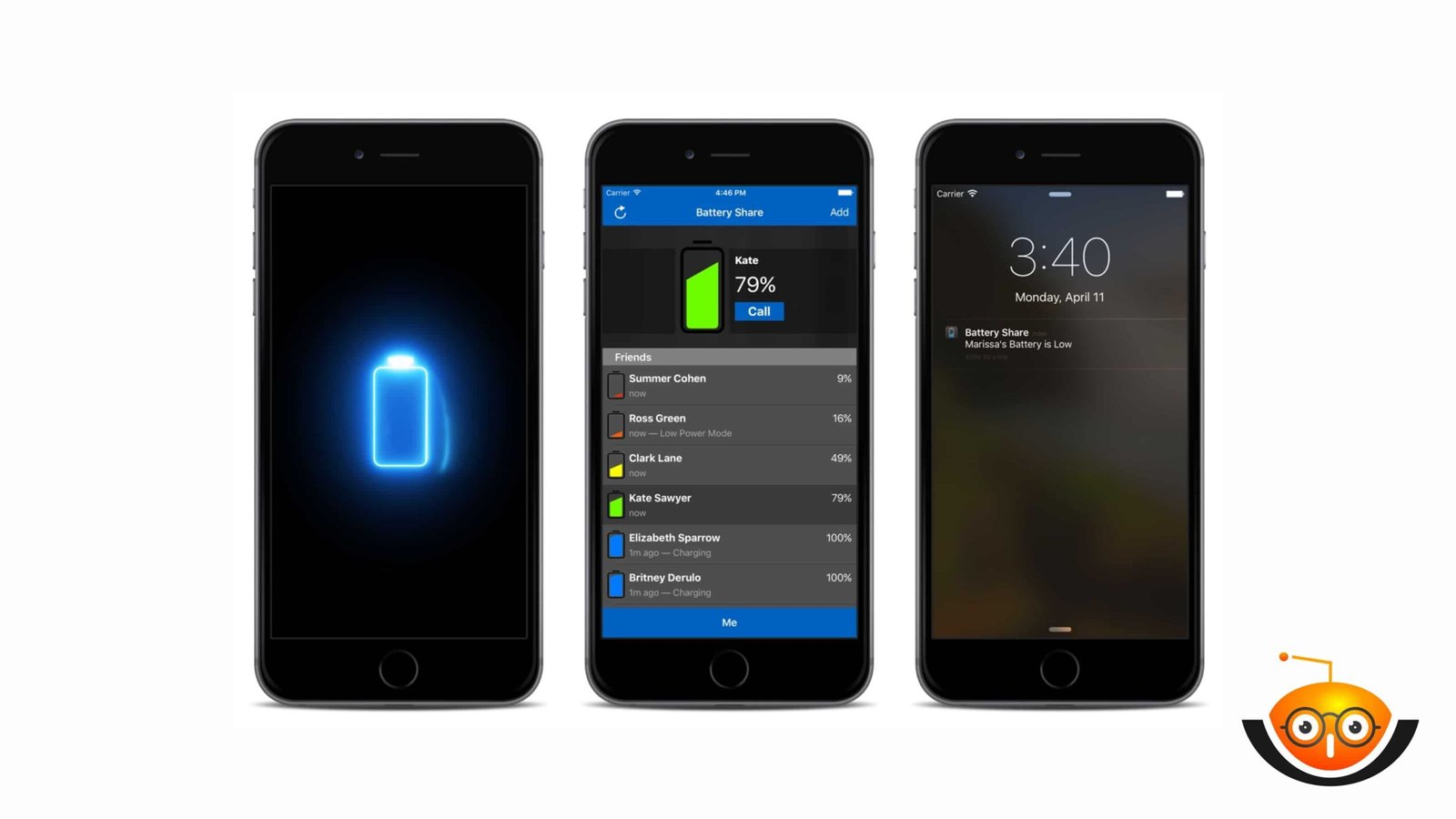
Why share battery on iPhone?
Sharing a battery on an iPhone offers several advantages, making it a convenient feature for users:
Extended battery life
People can stay connected when they share battery power, especially in emergencies or critical periods. This cooperative strategy encourages iPhone users to help one another when needed, fostering a sense of community and collaboration. Battery sharing becomes an essential lifesaver in emergencies, such as natural disasters or outdoor adventures where power supplies are rare. Furthermore, by choosing battery sharing, users may rely on one another for extra power, simplifying their charging arrangements and improving overall convenience. This eliminates the need to carry several power banks or chargers.
Methods to share battery on iPhone
Using built-in features:
In moments of urgency, individuals can use their iPhone’s settings to engage low power mode, prolonging battery endurance. Furthermore, users can initiate optimized battery charging via the battery health settings, a functionality engineered to mitigate overcharging and extend battery lifespan. By harnessing battery health capabilities, users can meticulously monitor battery health metrics and fine-tune settings to optimize device efficiency.
Activating low power mode:
Users can access their iPhone’s settings or control center and toggle on low power mode to conserve battery life. This mode reduces background activity, mail fetch, automatic downloads, and visual effects to extend battery life, especially during emergencies or when charging is unavailable.
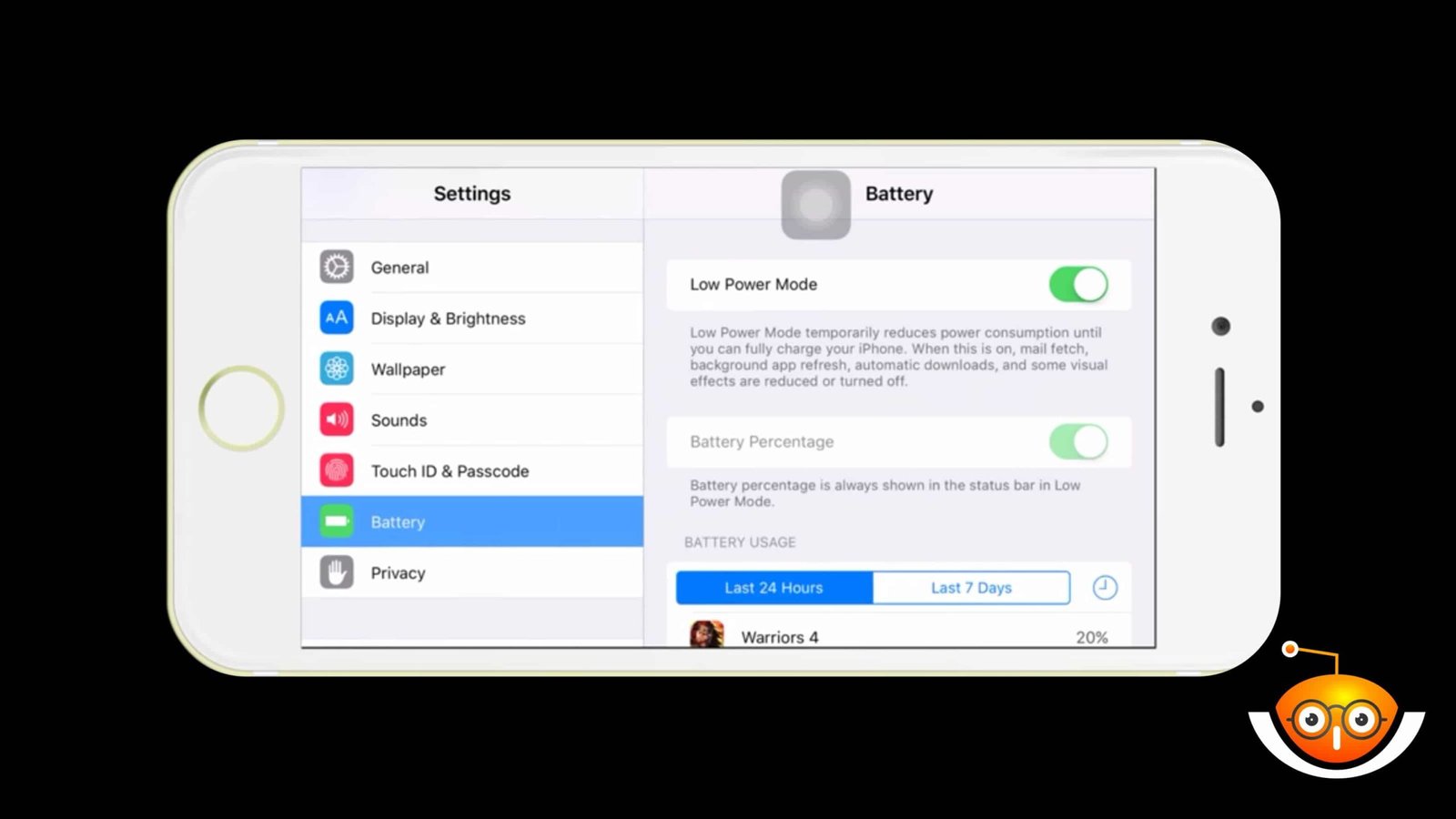
Enabling optimized battery charging:
Users can go to settings to extend their battery lifespan and then choose a battery option. Then click on battery health and activate optimized battery charging. This feature delays complete charging until it’s necessary by adjusting to users’ regular charging routines.
Utilizing battery health features
Method 1
- Navigate to settings, then choose the battery option> battery health to access battery information and settings.
- Monitor battery health, including maximum capacity and peak performance capability.
- Optimize settings based on recommendations to enhance battery lifespan and performance.
Examining third-party apps:
Approach: Go to the app store and look for apps that share batteries, such as Charge or Battery Share. After downloading and installing the appropriate app, follow the setup and usage instructions to share battery power.
Downloading battery sharing apps:
Method 2
- Navigate to the app store on your phone and scroll for battery-sharing apps.
- Choose a reputable app with positive reviews, such as battery share or charge.
- Download and install the app, then open it to share battery power with other users.
Utilizing wireless charging:
Method3
Set your iPhone on a Qi-compatible wireless charging pad or stand. Make sure that both devices are positioned correctly to create a connection. Once placed, the charging process will begin automatically.
Connecting via lightning cable:
Method 4
Attach the lightning cable’s two ends to your iPhone, another iPhone, and an external power source like a PC or power bank.
Ensure a secure connection to facilitate the transfer of battery power between devices.

Using power banks
Method 5
connect your iphone to a compatible power bank using a lightning cable or wireless charging. Power banks come in various capacities and designs, so choose one that suits your needs for sharing battery power on the go.
Sharing via airdrop
Method 6
Open the control center on your iPhone and enable airdrop. To share battery power, choose the device and confirm the transfer. For the transfer to happen, both devices must be close to one another and have airdrop enabled.
Utilizing iCloud sharing
Method 7
Enable iCloud sharing settings on your iPhone to share battery power among iCloud-connected devices. This feature allows devices signed in with the same Apple ID to access and share battery power seamlessly.
Using multi-device charging stations
Method 8
place multiple phones on a multi-device charging station equipped with charging ports or pads. Ensure each device is positioned correctly to establish a connection and begin charging simultaneously.
Analyzing cases for carrying
Method 9
It is recommended that you travel or go outside with a power bank or portable charger at all times. Connect your iPhone to the portable charger via lightning or wireless charging. Ensure the connection is established so battery sharing can begin when needed.
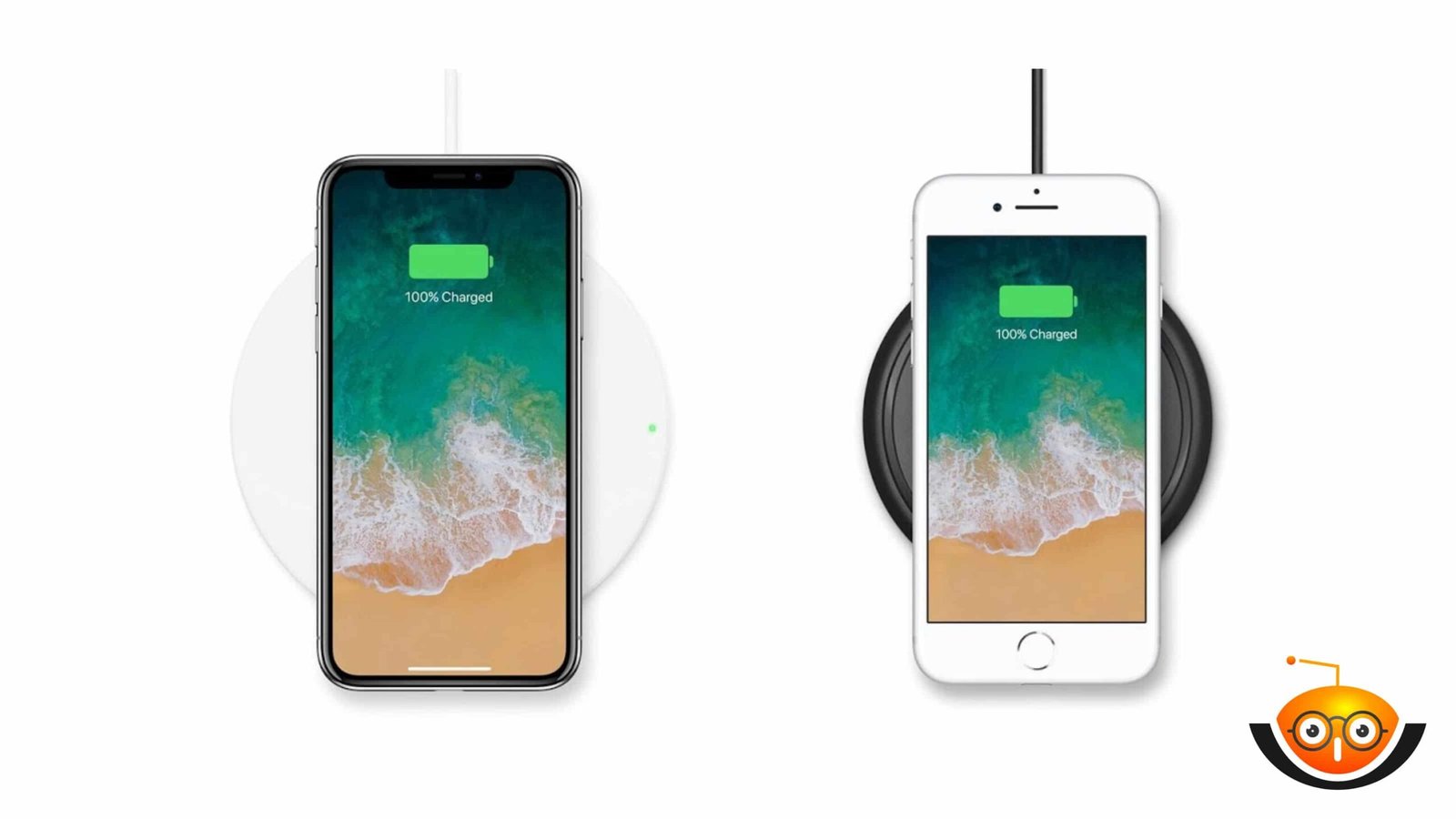
Using car chargers
Method 10
Connect your iPhone to a car charger via a Lightning cable while driving or traveling in a vehicle. Car chargers provide a convenient way to share battery power and charge your device during long journeys.
Sharing via lightning dock
Method: Place your iPhone on a Lightning dock connected to a power source or another device. Lightning docks offer a stable platform for charging and sharing battery power between devices. Ensure a secure connection for efficient power transfer.
Tips for efficient battery sharing
To make the most out of battery sharing on iPhone, consider the following tips:
Maximizing battery life
Implementing energy-saving techniques such as reducing screen brightness and closing background apps can optimize battery usage.
Ensuring security and safety
Use trustworthy apps and prevent unwanted access to personal information to ensure security when sharing batteries.
Common issues and troubleshooting
While battery sharing offers numerous benefits, users may encounter some common issues:
Compatibility problems
Third-party apps and iOS versions may not perform well together, which could lead to connectivity issues depending on the type of iPhone.
Worries about getting too hot
Overheating that arises from extended use of battery-sharing functions may impact battery life and device performance.
Future of battery sharing on iPhone
As technology continues to evolve, the future of battery sharing on iPhone holds promising possibilities:
Advancements in wireless charging
As wireless charging technology advances, future iPhone models might provide more practical and effective ways to share the battery.
Integration with intelligent grids
Using renewable energy sources and smart grid integration might completely change how iPhones use and distribute power, encouraging environmental awareness and sustainability.
Conclusion
Finally, the phone’s battery-sharing option is a helpful tool that ensures ongoing communication, facilitates teamwork, and eases user convenience. By exploring third-party apps and utilizing built-in functionality, users may extend the life of their devices and maximize battery life.
The future of battery sharing seems even brighter as technology develops, with creative approaches to sustainable power management.